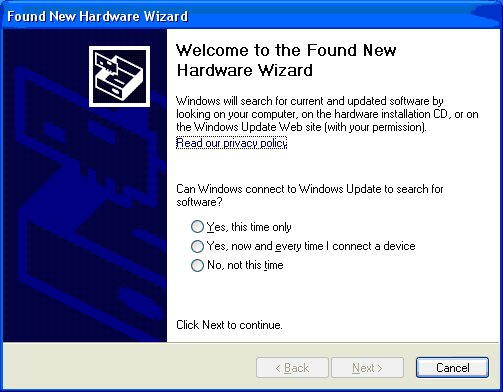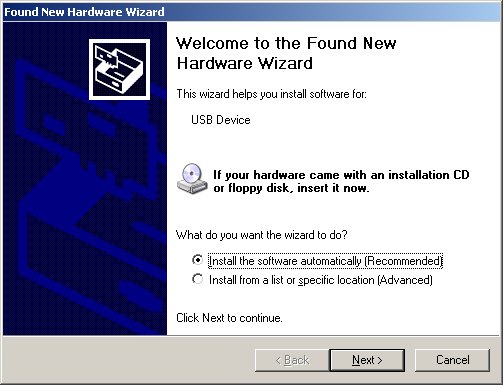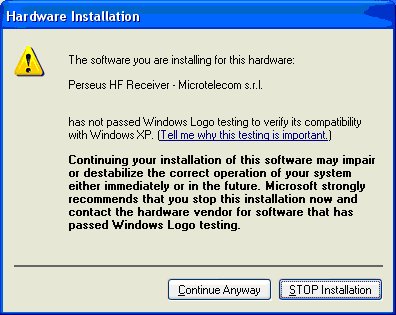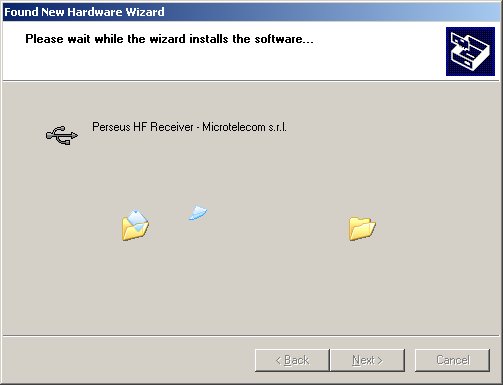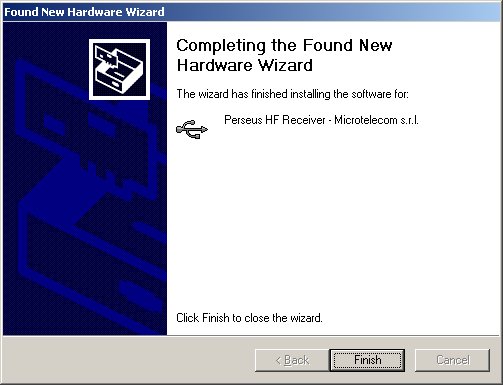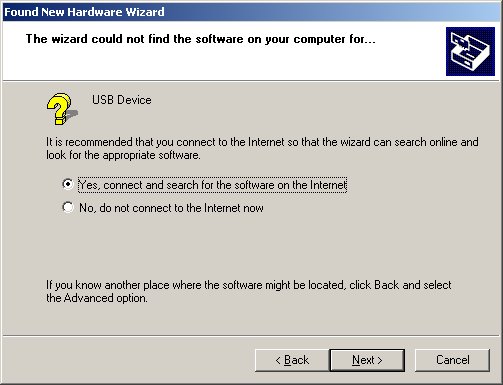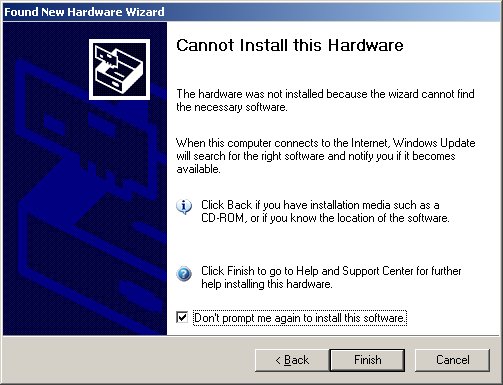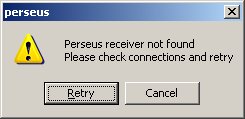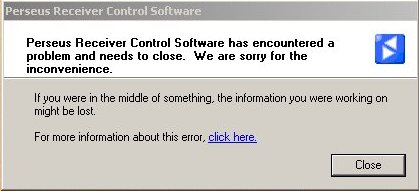NB: SINCE DECEMBER 2009 NEW WIN USB DRIVERS HAVE BEEN RELEASED.
A DETAILED WINDOWS 7 INSTALLATION GUIDE IS AVAILABLE, AND AN XP
GUIDE WILL FOLLOW SHORTLY HOPEFULLY
USB
DRIVERS INSTALLATION: The PERSEUS is such a specialised
piece of apparatus, most users will know the basics of installing
hardware to their PCs. In the event of any uncertainty, please
read on. To install the Perseus:
1) Insert the CD which came with the Perseus, into the CD/ DVD
ROM drive on the PC.
2) Connect the PERSEUS receiver to the wall power adaptor, USING
ONLY THE POWER SUPPLY PROVIDED.
3) Connect the USB cable to a spare USB2 socket of the PC and
then to the Perseus receiver.
Please note that the Perseus receiver detects the connection to
the PC, and its power supply is internally disabled when the receiver
is not connected to a PC, or when the PC is powered off.
4) Windows XP detects the new hardware and begins the installation
procedure.
NB. These messages may differ slightly, depending on which version
of windows is used.
|
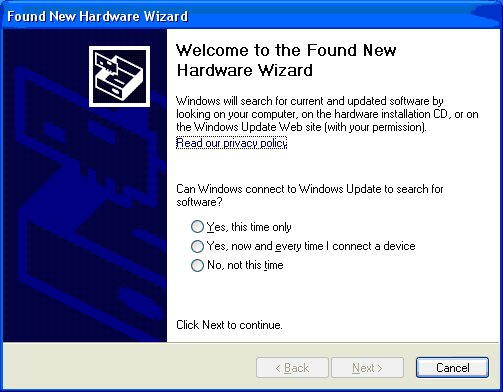
This
screen may be seen, depending on the version of Windows used.
The software "asks" to log on to the Windows update
site. Tick "No not at this time" and click "next". |
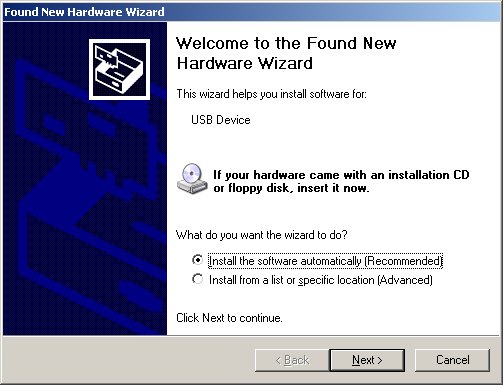
By
default the above screen has the "Install Software automatically"
box ticked. Click next. |
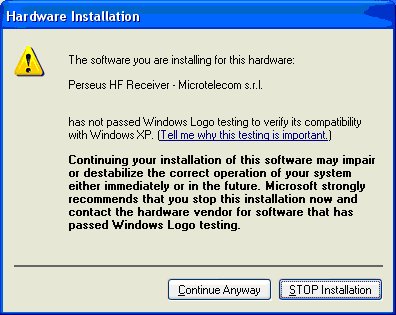
Don't
worry about the Microsoft scaremongering. Click "Continue
Anyway" |
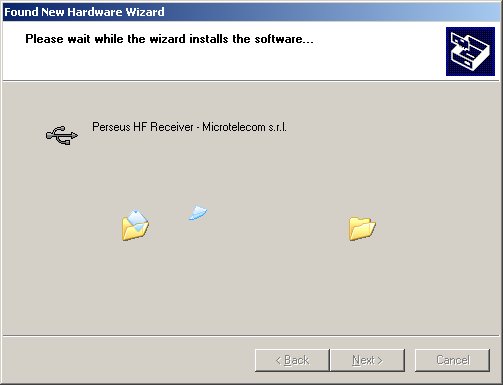
Allow
the software to set up automatically |
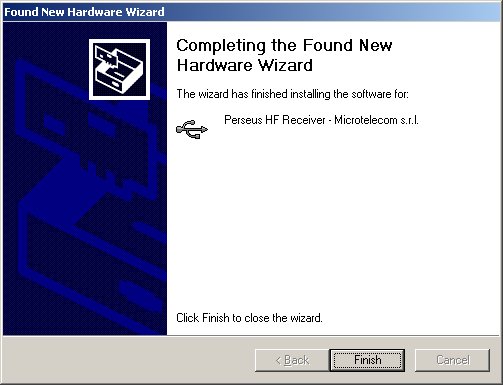
CONGRATULATIONS,
the drivers are now installed.
OPERATING SOFTWARE: Copy the folder with the
latest release of the PERSEUS software from the installation CD
(or from the latest download, see below) to the PC hard drive.
Any user preferred location is fine, eg simply onto the desktop,
or "out of the way" in for example "My Documents"
or on a storage partition.
To activate the PERSEUS receiver, "run" the receiver
operating software, "perseus.exe" file. (Double click,
or right click - open to run.)
SHORTCUT: To create a single click shortcut for
the PC desktop, right click "Perseus.exe" and click
on create shortcut. "Right click" the shortcut, and
"cut". Then right click on the desktop, and "paste"
the shortcut. (This is only one way to create a shortcut. The
user may also use for example, the quick launch toolbar)
The operating software is free standing, and does not install
anything to the hard drive, once the drivers are installed.
LATEST RELEASE: 23
November 2007 - The latest software release (Beta 0.31) is available
for download at: http://microtelecom.it/perseus/PerseusBeta031.zip
Release notes are provided in the archive.
SPEAKERS/ AMPLIFIER: Because the PERSEUS SDR
is a PC black box style receiver, the audio comes from the PC
sound card/ motherboard inbuilt sound chips. For better performance,
use a decent set of speakers, or plug the PC line out into a hifi
amplifier / sound system.
ANTENNA: Plug in a suitable antenna, and the
world is a mouse click away!! |
TROUBLESHOOTING
(01)
If
the following two screens appear, check the following:
1) Is the CD/ DVD ROM drive door closed?
2) Is the correct CD in the drive?
3) Is the driver CD damaged or dirty? |
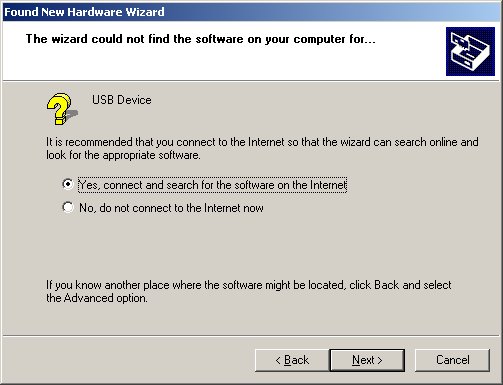
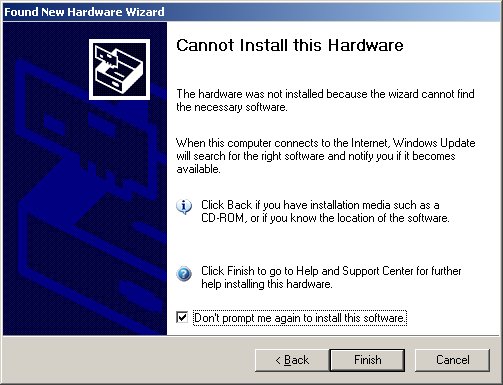
TROUBLESHOOTING
(02)
If
the following screen is present when running the PERSEUS software,
check the following.
1) Is the PERSEUS powered up?? (LEDs on??)
2) Is the PERSEUS connected to the PC via the USB2 cable??
3) Is the user trying to run the PERSEUS software without first
installing the driver? |
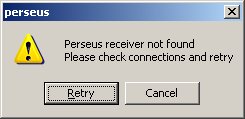
TROUBLESHOOTING (03)
If
the PERSEUS suddenly closes down.
1) Has another USB device been unplugged, eg a memory stick /
pen while the receiver is working.
2) The software may have crashed, and the PERSEUS operating software
will require a restart. |
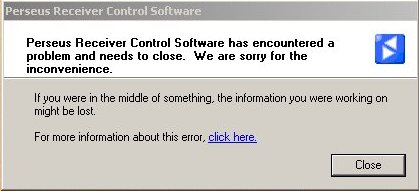
|