
==============================================================
PERSEUS
QUICK START FOR WINDOWS 7 A site mainly dedicated to Mediumwave Dxing |

==============================================================
NB: There are many ways on a PC to accomplish almost all tasks. This
is only one way to install the Perseus WIN USB drivers on a WINDOWS
7 PC. |
=====================================================================
| 1. Download, unzip and copy the latest Perseus software folder onto your desktop 2.
Download Perseus drivers from the Microtelecom web site 3. Plug Perseus SDR into the power adaptor, and connect USB2 lead to a spare USB socket on your PC. 4. Windows 7 comes up with a couple of fast screen messages, that disappear quickly. |
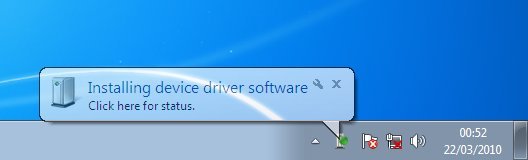
Windows
is installing software |

Windows can not install software A normal windows screen is then displayed. |
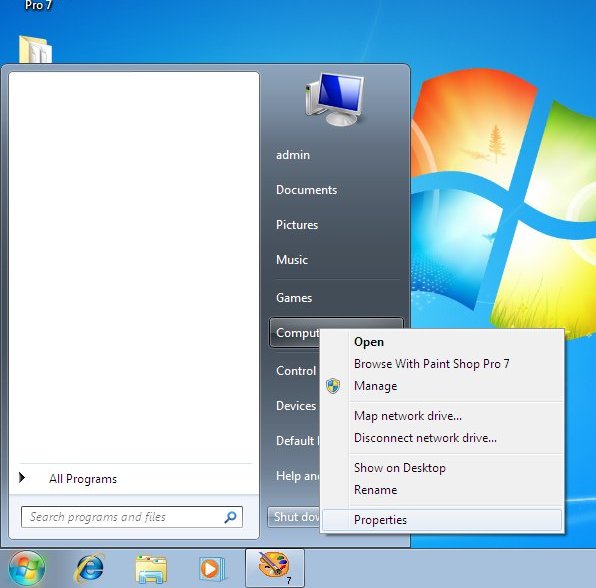
5. Click the start menu, (bottom left Windows symbol) RIGHT click "Computer" and click "Properties" |
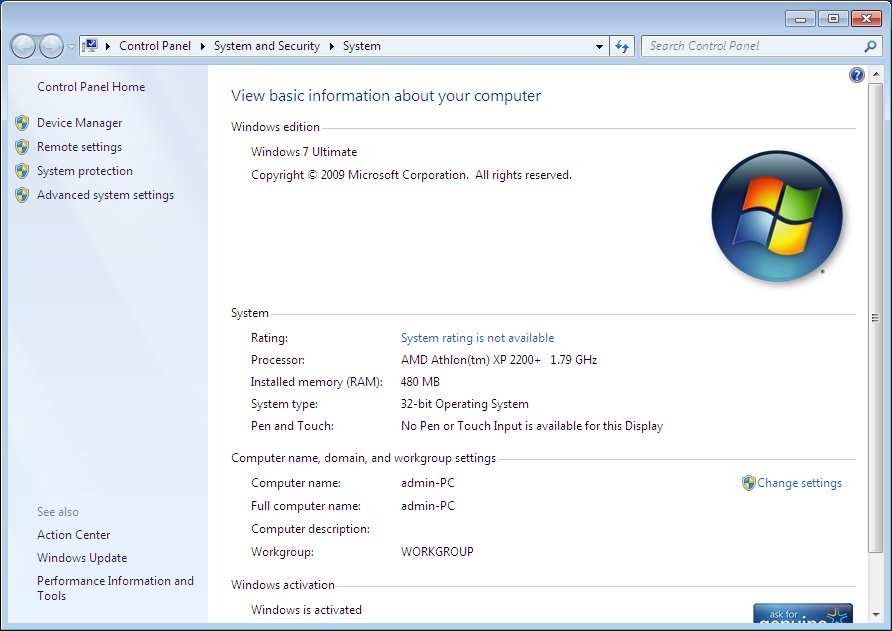
6. At the top left of this screen click on "Device Manager" |
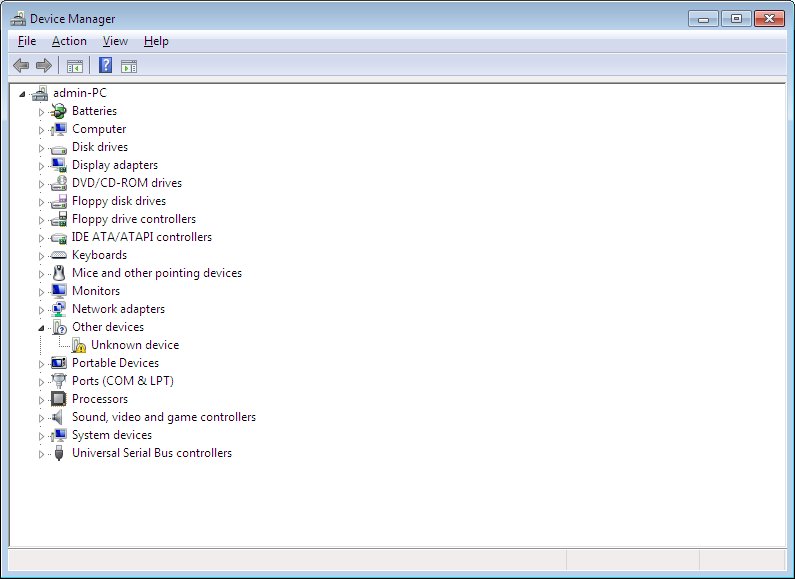
7. You should see an exclamation mark in yellow. The "Unknown device" is within "Other Devices". |
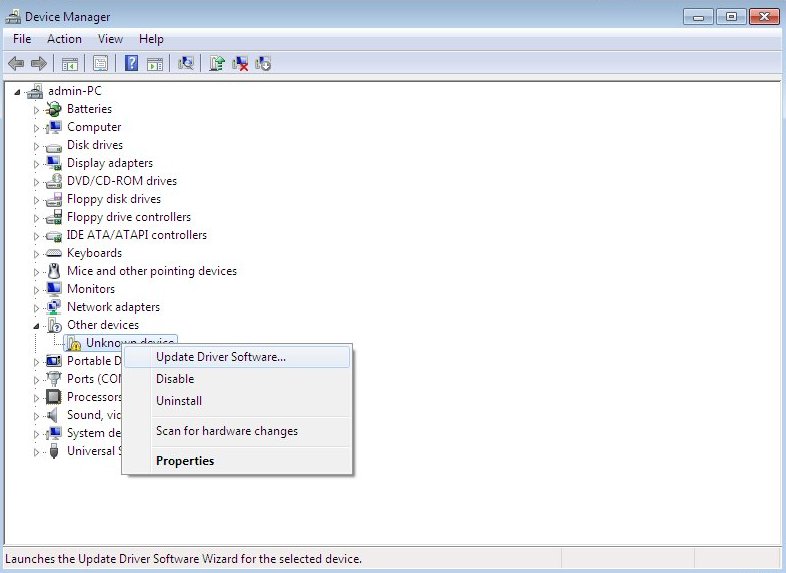
8. Right click on the "Unknown device" and click "Update Driver Software" |
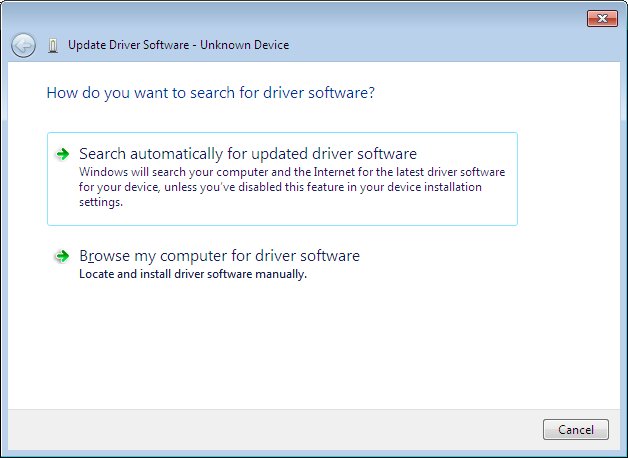
9. Click on "Browse my computer for driver software." (2nd option) |
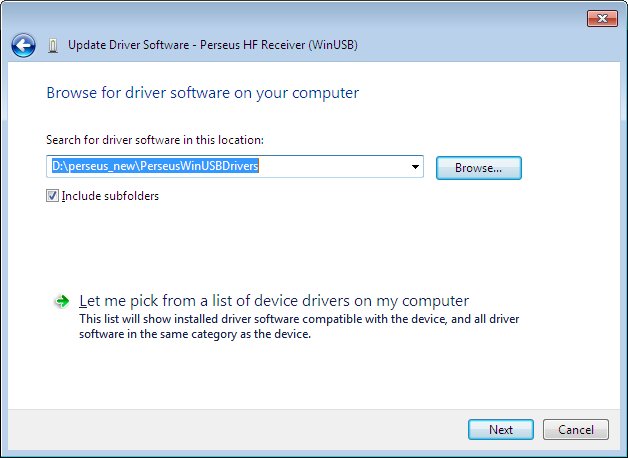
10. When you find the folder containing the drivers, click "next". The above example is installed from the CD in drive D. |
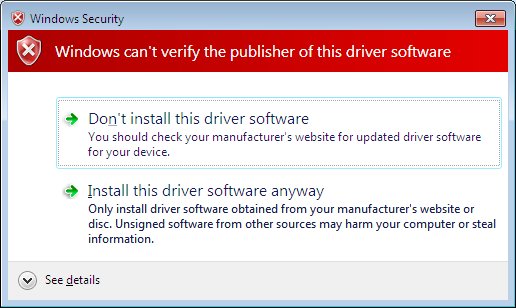
11. Don't worry that Windows can't verify publisher. "Install this driver software anyway" (2nd option). |
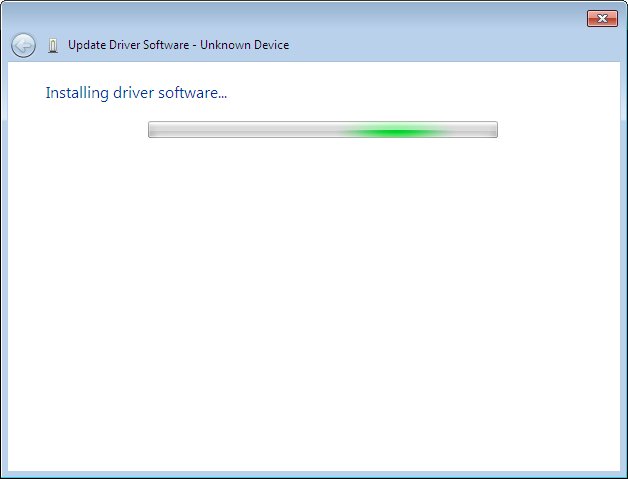
12. Let the install work |
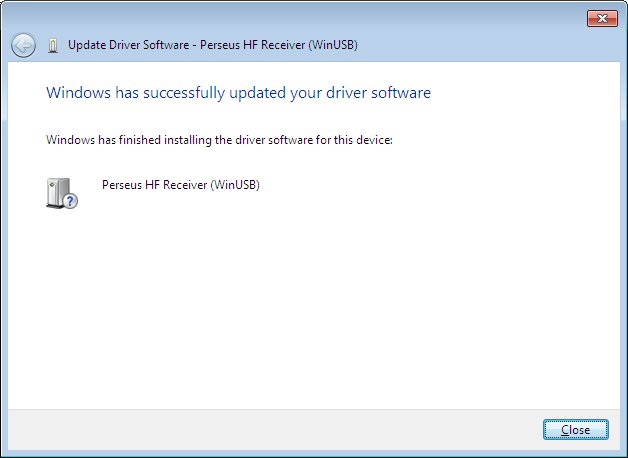
13. Shortly the following screen is seen. Click "Close". |
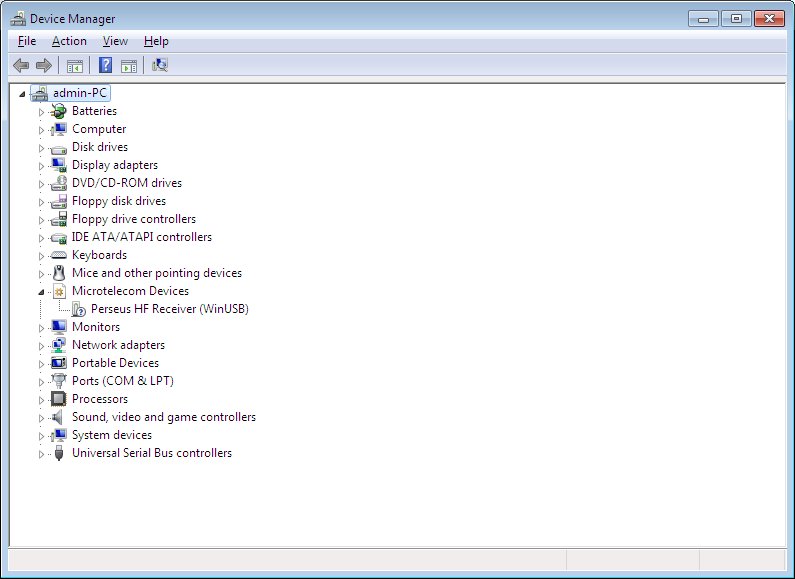
14. The Device Manager will now look like this. |
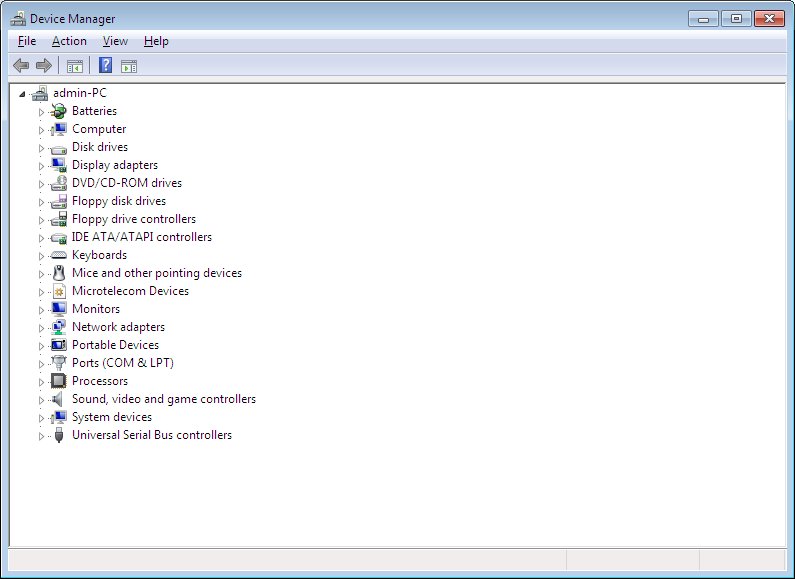
15. Or it may look like this if the MICROTELECOM entry is not expanded. It looks like this when you go back into the Device Manager at a later time after installation is complete. |
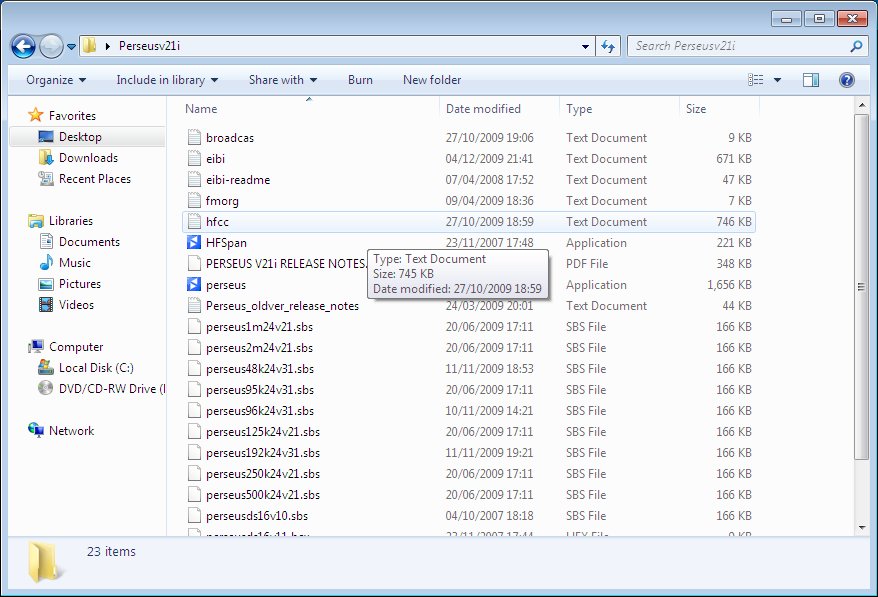
16. You are now ready to run the Perseus software for the first time.
This is really PERSEUS.EXE but by default Windows hides the file extensions. These show the user at a glance what type of file he is clicking on. (eg: .exe .txt .mp3 .doc .xls or 4 letters in the case of .html)
You now should have the default Perseus screen, and assuming you have connected an antenna and speakers, you are ready to tune the bands!! |
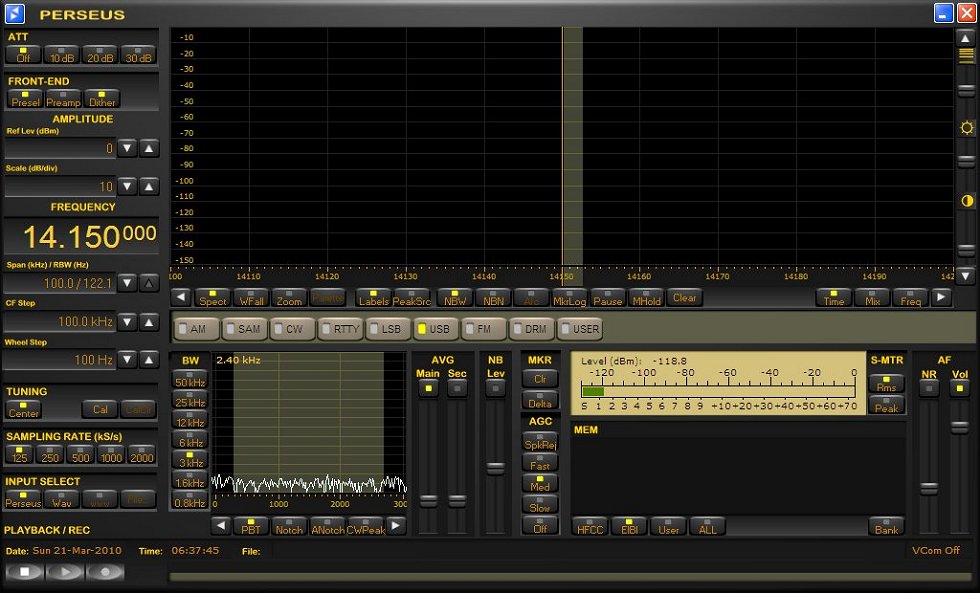
GOOD DX!!!
===================================================================================
© 2010 This material may be freely reproduced and redistributed for
hobby radio enthusiasts,
so long as the text is neither altered nor edited in such a way
as to distract from the original context of the writing.